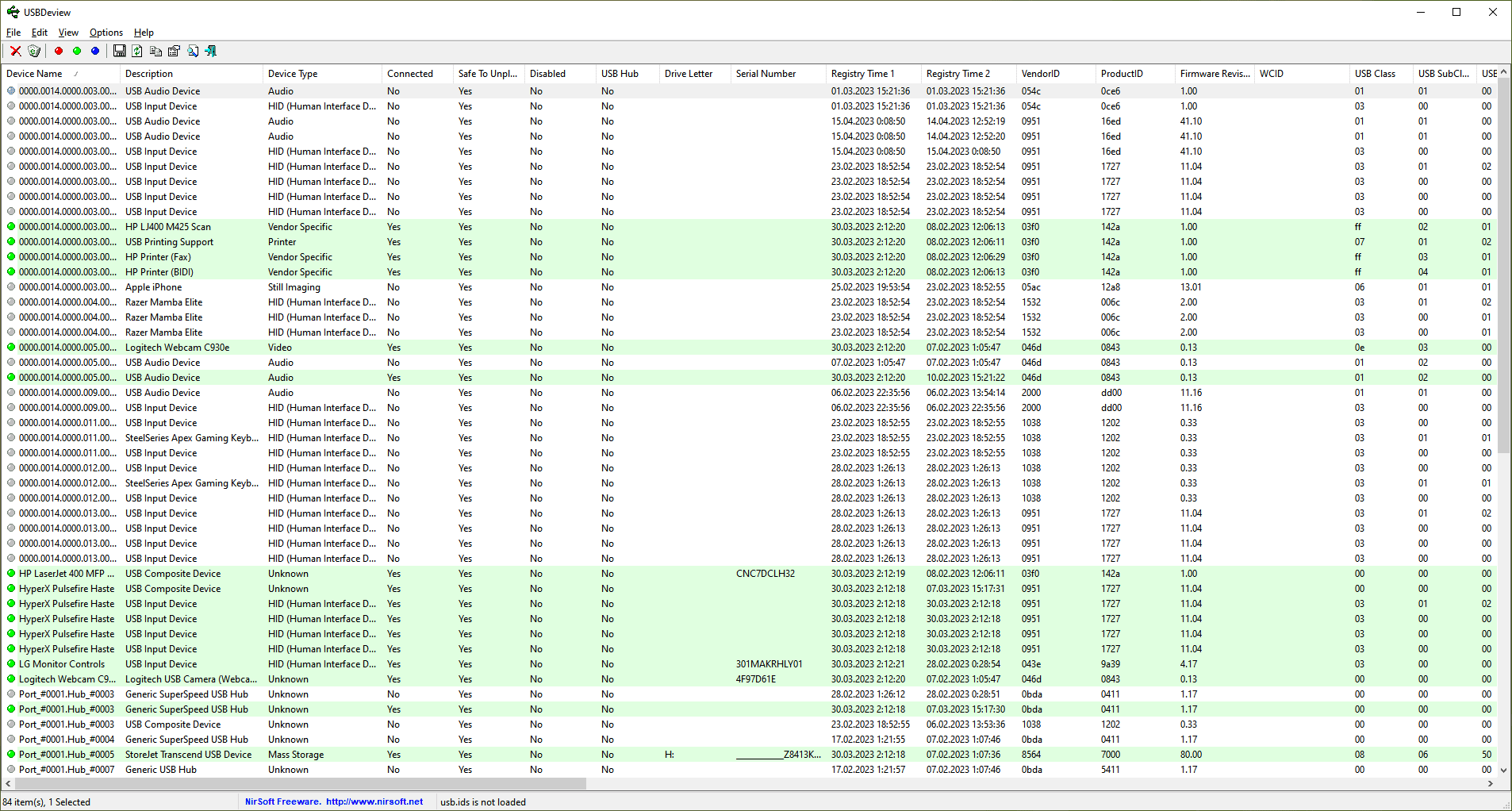Managing USB devices on remote computers is crucial for IT administrators, security analysts, and support teams who need to monitor or troubleshoot external hardware connections. USBDeview, a lightweight yet powerful tool by NirSoft, offers the ability to access and manage USB device data from a remote system. This feature is particularly useful in enterprise environments where centralized control over USB peripherals can enhance security and streamline operations.
Remote access via USBDeview enables users to view connected and previously used USB devices on another computer, provided they have the necessary administrative permissions. Whether for diagnosing device malfunctions, ensuring compliance with security policies, or auditing hardware usage, USBDeview simplifies the process without requiring physical access to the target machine.
Understanding Remote Access in USBDeview
USBDeview is designed not only to manage local USB devices but also to retrieve USB-related data from remote computers. This functionality is particularly valuable for IT professionals who need to monitor or troubleshoot USB activity across multiple machines without direct physical access. By leveraging administrative privileges and network connectivity, USBDeview can extract details about connected and previously used USB devices on a remote system. These details include device name, vendor ID, product ID, serial number, and connection history, providing comprehensive insight into USB usage.
When is Remote Access Useful?
The ability to retrieve USB device information remotely serves various purposes across different industries:
- Troubleshooting and Diagnostics: IT support teams can investigate USB connection failures or driver conflicts without requiring on-site assistance.
- Corporate Device Monitoring: Organizations can track USB device usage to enforce security policies, prevent unauthorized data transfers, and detect potential insider threats.
- Forensic Investigations: Security professionals and digital forensic analysts can audit past USB connections on remote machines to uncover suspicious activities.
- Enterprise IT Management: System administrators can efficiently manage USB permissions, disable unauthorized devices, and ensure compliance with corporate IT policies.
Prerequisites for Remote Access
Before using USBDeview to manage USB devices on a remote computer, certain conditions must be met to ensure a successful connection. These prerequisites help establish proper communication between the local and remote systems while maintaining security and functionality. Below are the key requirements:
Administrative Privileges on the Target Machine
To access USB device information on a remote computer, the user must have administrator rights on the target system. Without these privileges, USBDeview cannot retrieve or modify USB-related data remotely. Administrators can grant access by configuring user roles and permissions within the operating system’s security settings.
Network Connectivity Between the Local and Remote Computer
A stable network connection is essential for remote access. Both the local and remote machines must be on the same network or connected via a VPN (Virtual Private Network) if accessing over the internet. Additionally, firewalls and security policies should allow remote queries to prevent connection issues.
Proper User Authentication and Permissions
USBDeview relies on Windows authentication mechanisms to establish remote access. The user must have valid credentials (username and password) with sufficient privileges to query system data. In enterprise environments, Active Directory (AD) authentication can be used to manage access securely. Ensuring correct permissions prevents unauthorized users from retrieving or modifying USB device records.
Steps to Use USBDeview on a Remote Computer
Managing USB devices on a remote machine using USBDeview can be achieved through multiple methods, depending on your level of access and technical expertise. Below are three effective approaches:
Method 1: Using the Built-in Remote Connection Feature
USBDeview includes a built-in option to access USB device data from a remote computer, provided that the user has administrative rights. This method is ideal for IT administrators who need a quick and straightforward way to monitor or troubleshoot USB connections.
Step-by-Step Guide:
- Open USBDeview on your local computer.
- Click on Options and select Advanced Options from the menu.
- In the ‘Load From’ section, choose ‘Remote Computer’ and enter the target computer’s network name or IP address.
- Ensure that you have administrative privileges on the remote machine.
- Click OK, and USBDeview will display all USB devices connected to the remote system.
This method is efficient for environments where remote access is already configured and does not require complex setups.
Method 2: Command-Line Usage for Remote Execution
For advanced users who prefer automation or need to pull USB device data remotely without opening the GUI, USBDeview supports command-line execution. This allows users to retrieve USB device information from remote computers and export the results for further analysis.
Example Commands:
To list all USB devices from a remote computer and save the output to a file:
USBDeview.exe /scomma "C:\usb_devices.csv" /remote \\RemoteComputerNameTo uninstall a specific USB device remotely using its instance ID:
USBDeview.exe /uninstall "USB\VID_XXXX&PID_YYYY" /remote \\RemoteComputerNameThis method is particularly useful in enterprise environments where batch processing and automation are required for large-scale USB device management.
Method 3: Using PowerShell or Remote Desktop for Advanced Users
For users with deeper technical expertise, PowerShell and Remote Desktop Protocol (RDP) offer additional flexibility in managing USB devices remotely.
PowerShell Approach:
PowerShell scripts can be used to run USBDeview commands on remote systems using Invoke-Command:
Invoke-Command -ComputerName RemoteComputer -ScriptBlock { Start-Process "C:\Path\To\USBDeview.exe" -ArgumentList "/shtml C:\usb_list.html" -Wait }This method allows administrators to retrieve USB device logs from multiple machines and store the results centrally.
Remote Desktop Approach:
- Connect to the remote machine using RDP (Remote Desktop Protocol).
- Launch USBDeview as an administrator.
- Manage, enable, disable, or uninstall USB devices directly from the remote system.
This method is useful when graphical interaction with USBDeview is required, such as manually inspecting or modifying USB device configurations.
Limitations and Security Considerations
USBDeview provides a convenient way to manage USB devices remotely, there are certain limitations and security concerns that users must address. Understanding these challenges is essential to ensure smooth operation and protect sensitive data when accessing remote computers.
Potential Challenges: Firewall Restrictions and Permission Issues
One of the primary obstacles in using USBDeview on a remote system is network security. Many corporate networks and personal firewalls are configured to block remote access requests, preventing unauthorized connections. To enable remote USB management, administrators must ensure that the necessary ports and permissions are correctly configured. Additionally, users require administrative privileges on the target machine to retrieve detailed USB device information or modify settings. Without these permissions, remote access attempts will fail, limiting the effectiveness of USBDeview in certain environments.
Security Risks and Best Practices for Remote USB Device Management
Remote access to USB devices can pose security risks, especially in organizations that handle sensitive data. Unauthorized or improper use of USBDeview may expose systems to potential data breaches, malware infections, or unauthorized device access. To mitigate these risks, IT administrators should implement strict access controls, ensuring only trusted users can execute remote USB management tasks. Enforcing network encryption, enabling logging features, and regularly auditing USB activity can further enhance security. Additionally, organizations should establish clear policies on USB device usage to prevent potential threats arising from remote access vulnerabilities.
Alternative Tools and Workarounds
USBDeview is a powerful utility for managing USB devices remotely, it may have limitations in enterprise environments requiring advanced monitoring and security controls. To address these gaps, several complementary tools and alternative solutions can enhance USB device management, offering more robust features such as real-time tracking, access control, and centralized reporting.
Complementary Tools to USBDeview
For users seeking additional functionalities beyond USBDeview’s capabilities, tools like USBLogView (also by NirSoft) can provide real-time logging of USB connections and disconnections. Similarly, USB Device Tree Viewer (UsbTreeView) offers a more detailed, hierarchical view of USB connections, making it easier to analyze device behavior. Additionally, IT administrators can use PowerShell scripts to automate USB device queries and management tasks on remote machines, integrating USBDeview with broader system administration workflows.
Enterprise-Level USB Monitoring Solutions
Organizations requiring advanced security features and centralized USB device management may opt for enterprise-grade solutions such as ManageEngine Device Control Plus, GFI LanGuard, or Endpoint Protector by CoSoSys. These platforms provide features like real-time USB activity monitoring, access restrictions, and detailed audit logs, ensuring compliance with data security policies. Unlike USBDeview, which primarily focuses on device visibility and basic control, enterprise solutions offer proactive threat prevention, remote policy enforcement, and integration with network security frameworks.
Choosing the Right Solution
For individual users or small-scale remote USB management, USBDeview remains a lightweight and effective tool. However, businesses handling sensitive data or managing multiple endpoints should consider dedicated enterprise solutions to ensure compliance and enhanced security. A hybrid approach, using USBDeview alongside other monitoring tools, can strike a balance between flexibility and comprehensive USB device control.
Conclusion
Conclusion, USBDeview provides a practical and efficient way to manage USB devices on remote computers, making it a valuable tool for IT administrators, security professionals, and system managers. By leveraging its remote access features, users can monitor, enable, disable, or even uninstall USB devices without being physically present. However, ensuring proper administrative access and network connectivity is crucial for a seamless experience.
While USBDeview is a lightweight and effective solution, users should be mindful of potential security risks, such as unauthorized access or firewall restrictions. Implementing best practices, like using strong authentication and secure network configurations, will help maximize the tool’s efficiency while maintaining system security.