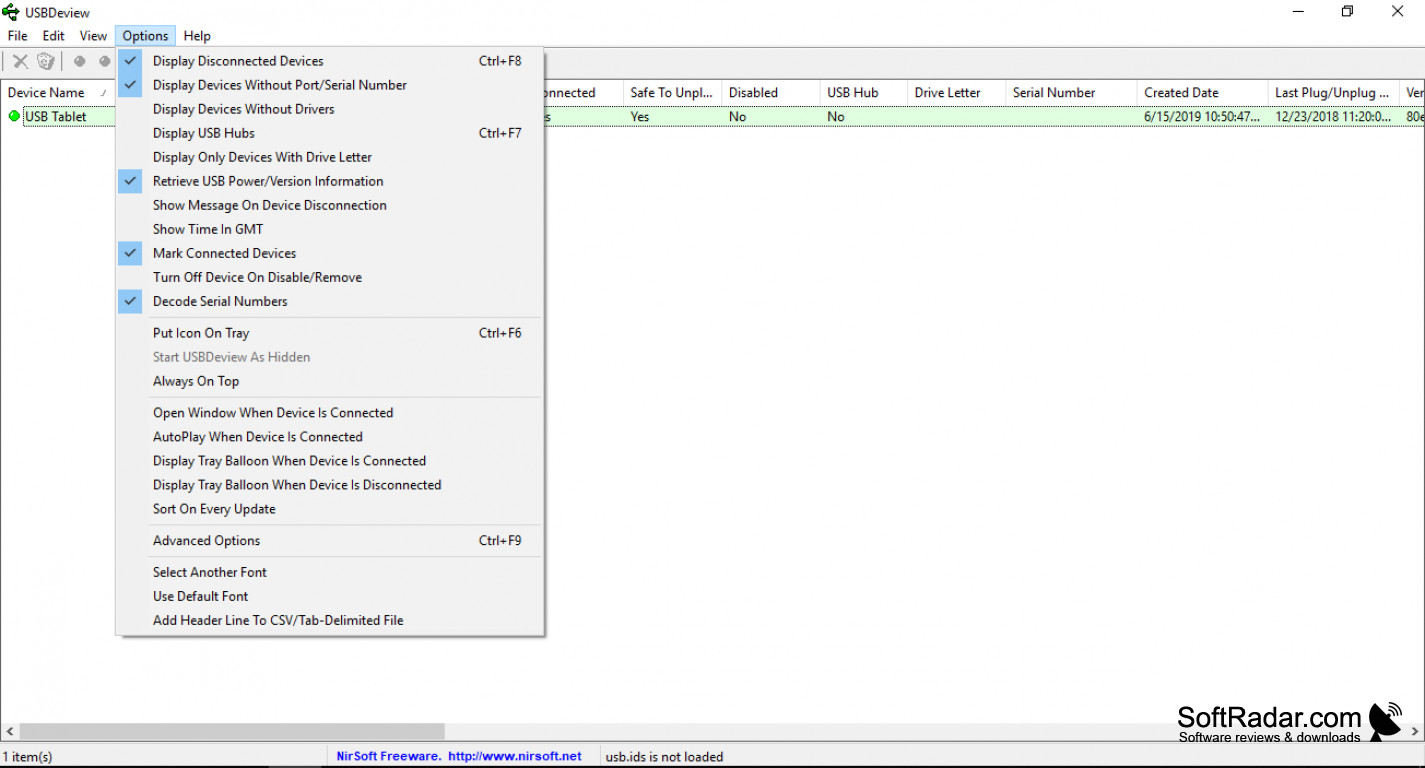USBDevices play a crucial role in everyday computing, from external storage drives to printers and keyboards. However, every time a USB device is connected to a Windows computer, the system stores its information, even after it is removed. Over time, this accumulation of old or unused USB entries can lead to system clutter, driver conflicts, and potential performance issues. Managing these unnecessary entries is essential to ensure smooth USB functionality and avoid errors when connecting new devices.
USBDeview is a lightweight yet powerful tool designed to help users manage USB devices effectively. It provides a comprehensive list of all connected and previously used USB devices, allowing users to identify and remove old or unused entries. By uninstalling unnecessary drivers, USBDeview helps improve system efficiency, prevent connection issues, and enhance overall USB management. Whether for troubleshooting or security purposes, USBDeview offers a simple and efficient way to clean up USB device history with just a few clicks.
Understanding USB Device Entries in Windows
How Windows Retains USB Device History
When a USB device is connected to a Windows computer, the operating system automatically installs the necessary drivers and stores the device’s details in the system registry. This allows Windows to recognize the device instantly when reconnected, eliminating the need for reinstallation. However, even after a device is removed, its entry remains in the system, creating a historical record of all previously connected USB peripherals. These records include driver information, device IDs, and registry entries, which Windows retains indefinitely unless manually removed.
Issues Caused by Accumulated Old or Unused USB Device Entries
Over time, the accumulation of old USB entries can clutter the system and lead to performance inefficiencies. Unused or duplicate drivers may cause conflicts, preventing new devices from being detected correctly. In some cases, excessive stored entries can slow down boot times, as Windows processes unnecessary device information. Additionally, security risks arise when previously connected USB storage devices leave behind traces that could be exploited by unauthorized users.
How These Entries Affect USB Recognition and Functionality
When a new USB device is connected, Windows relies on stored registry data to assign drivers and establish communication. However, if outdated or conflicting entries exist, the system may fail to recognize or properly configure the device. This can result in issues such as failed installations, unresponsive USB ports, or recurring connection errors. By regularly managing and removing unused USB entries, users can ensure better device recognition, prevent driver conflicts, and maintain a streamlined system.
How USBDeview Helps in Removing Old USB Device Entries
USBDeview is a versatile tool that simplifies USB device management, making it easy to identify and remove old or unused USB device entries. By offering a detailed overview of all previously connected devices, USBDeview allows users to maintain a clean and efficient system. Below are the key features that make USBDeview an effective solution for managing USB devices.
Comprehensive USB Device Listing
One of the most valuable features of USBDeview is its ability to display a complete list of all USB devices that have been connected to the system. This includes currently connected devices, as well as those that were previously used but are no longer attached. Each entry provides detailed information such as device name, vendor ID, product ID, connection status, and installation date, enabling users to track and manage their USB history with precision.
Identifying and Managing Unused or Ghost USB Devices
Over time, Windows retains device entries even after the USB peripherals are disconnected. These ghost devices can cause conflicts or driver-related issues. USBDeview allows users to quickly identify such entries by filtering inactive or unused USB devices. This feature helps in troubleshooting connection problems and preventing unnecessary clutter in the system’s device manager.
Uninstalling Old USB Device Drivers
USBDeview makes it easy to remove outdated or unnecessary USB drivers directly from its interface. By selecting a device from the list, users can uninstall drivers that are no longer needed, freeing up system resources and reducing potential conflicts. This is especially useful for users who frequently connect different USB devices, as it prevents driver overload and ensures smoother operation when new peripherals are plugged in.
Step-by-Step Guide to Removing Old USB Device Entries Using USBDeview
Managing old or unused USB device entries is essential for maintaining system efficiency and preventing driver conflicts. USBDeview provides a straightforward way to identify and remove these unnecessary entries. Follow this step-by-step guide to clean up your USB device history effectively.
Step 1: Downloading and Running USBDeview (Portable, No Installation Required)
USBDeview is a portable application, meaning it does not require installation. To get started, visit the NirSoft official website and download the latest version of USBDeview. Once downloaded, extract the ZIP file to a folder of your choice. Double-click on USBDeview.exe to launch the program. Since the tool requires administrative privileges to make system changes, right-click the executable file and select “Run as administrator” for full functionality.
Step 2: Identifying Old or Unused USB Devices in the List
Upon launching USBDeview, you will see a comprehensive list of all USB devices that have ever been connected to your computer. The tool provides details such as device name, vendor ID, connection status, and installation date. To locate old or unused USB devices, look for entries marked as “Not Connected” in the Connected column. You can also sort the list by Last Plug/Unplug Date to identify outdated devices that have not been used for a long time.
Step 3: Uninstalling Selected Devices and Drivers
Once you have identified the unnecessary USB entries, select them by clicking on the corresponding rows. To remove them, right-click and choose “Uninstall Selected Devices” from the context menu. USBDeview will prompt you to confirm the action before proceeding. This step removes the device drivers from the system, preventing Windows from retaining outdated information about the disconnected USB devices. If necessary, you can also use the “Disable” option instead of uninstalling, which prevents the device from being recognized without permanently removing its driver.
Step 4: Restarting the Computer for Changes to Take Effect
After uninstalling the unwanted USB device entries, it is recommended to restart your computer. Restarting ensures that Windows refreshes its device manager and fully removes the deleted entries from the system registry. Once the system reboots, the cleaned-up USB device history will improve performance and reduce potential driver conflicts. If you reconnect a previously removed USB device, Windows will reinstall the required drivers automatically.
Benefits of Removing Old USB Device Entries
Over time, unused USB device entries can accumulate in a system, leading to potential performance issues and conflicts. Regularly removing these outdated entries ensures a smoother and more efficient USB experience. Below are the key benefits of cleaning up old USB device records using USBDeview.
Improved USB Performance and Connection Stability
When old USB device entries remain stored in the system, Windows may take longer to recognize new devices, leading to delays and connection failures. By removing outdated entries, USBDeview helps streamline the detection process, allowing devices to connect more quickly and operate with greater stability. This is particularly useful for users who frequently switch between multiple USB devices.
Reduced Risk of Driver Conflicts
Each USB device installation comes with associated drivers that may remain on the system even after the device is no longer in use. These residual drivers can sometimes cause conflicts, leading to errors or malfunctions when connecting new devices. By uninstalling old or unused USB drivers, USBDeview minimizes the chances of driver-related issues, ensuring a smoother experience when using USB peripherals.
Enhanced Security by Removing Traces of Previously Connected USB Devices
Old USB entries can contain information about previously connected storage devices, which may pose a security risk in shared or corporate environments. Removing these records helps prevent unauthorized access to sensitive device history and reduces the likelihood of data leakage. This is especially crucial for organizations that need to maintain strict data security policies.
Precautions Before Removing USB Device Entries
Before using USBDeview to remove old or unused USB device entries, it is crucial to take certain precautions to avoid unintended consequences. While cleaning up redundant drivers can enhance system performance, improper removal of essential devices may lead to connectivity issues or functionality loss. The following key considerations will help ensure a safe and efficient USB management process.
Ensuring That Important Devices Are Not Accidentally Uninstalled
When using USBDeview, it is essential to distinguish between obsolete and actively used USB devices. Accidentally removing critical devices such as keyboards, mice, external storage drives, or security dongles could disrupt normal operations. Carefully review the device list, cross-check the last connection date, and verify the device description before proceeding with uninstallation.
Backing Up Driver Information If Needed
Some USB devices, especially proprietary hardware or older peripherals, may require specific drivers that are not easily retrievable after removal. Before uninstalling any USB device entry, consider backing up its driver files. This can be done using Windows Device Manager or third-party driver backup tools, ensuring that drivers can be reinstalled if needed. Keeping a backup minimizes the risk of compatibility issues or the inability to reconnect important devices.
Checking Whether Administrator Privileges Are Required for Certain Actions
USBDeview provides powerful device management features, but some actions, such as uninstalling system-level USB drivers, may require administrative privileges. Running USBDeview as an administrator ensures full access to modify or remove USB entries. Additionally, in corporate or restricted environments, IT policies may limit the ability to remove certain devices, requiring authorization from system administrators. Checking and obtaining the necessary permissions in advance prevents disruptions and ensures a smooth cleanup process.
Alternative Methods for Removing Old USB Entries
USBDeview provides a convenient way to manage and remove old USB device entries, there are several alternative methods available within Windows. These built-in tools allow users to manually remove outdated USB device drivers and entries, ensuring a cleaner and more efficient system. Below are three effective methods for managing USB device history without third-party software.
Using Windows Device Manager for Manual Removal
Windows Device Manager offers a straightforward way to view and manage all installed hardware, including USB devices. Users can manually locate unused or ghost USB devices, uninstall their drivers, and remove them from the system. This method is useful for those who prefer built-in Windows utilities but requires careful selection to avoid removing essential devices.
Running Built-in Windith Other Third-Party Tools
Several third-party tools, aside from USBDeview, offer USB device management capabilities. Programs like GhostBuster and USBOblivion provide additional options for detecting and removing hidden or obsolete USB entries. While these tools can be effective, USBDeview remains a preferred choice due to its simplicity, portability, and comprehensive device management features. Comparing these tools can help users choose the best solution based on their needs and technical expertise.
Conclusion
USBDeview is a powerful and user-friendly tool for managing USB devices, making it easy to remove old or unused USB entries from your system. By regularly cleaning up these outdated device records, users can improve system performance, reduce driver conflicts, and enhance overall USB functionality. The tool’s ability to identify, disable, and uninstall unnecessary USB drivers ensures a more efficient and clutter-free device management experience.
Regular maintenance of USB device entries is essential, especially for users who frequently connect external storage devices, printers, or other peripherals. With USBDeview, this process becomes quick and hassle-free, allowing users to maintain a clean and organized system effortlessly.