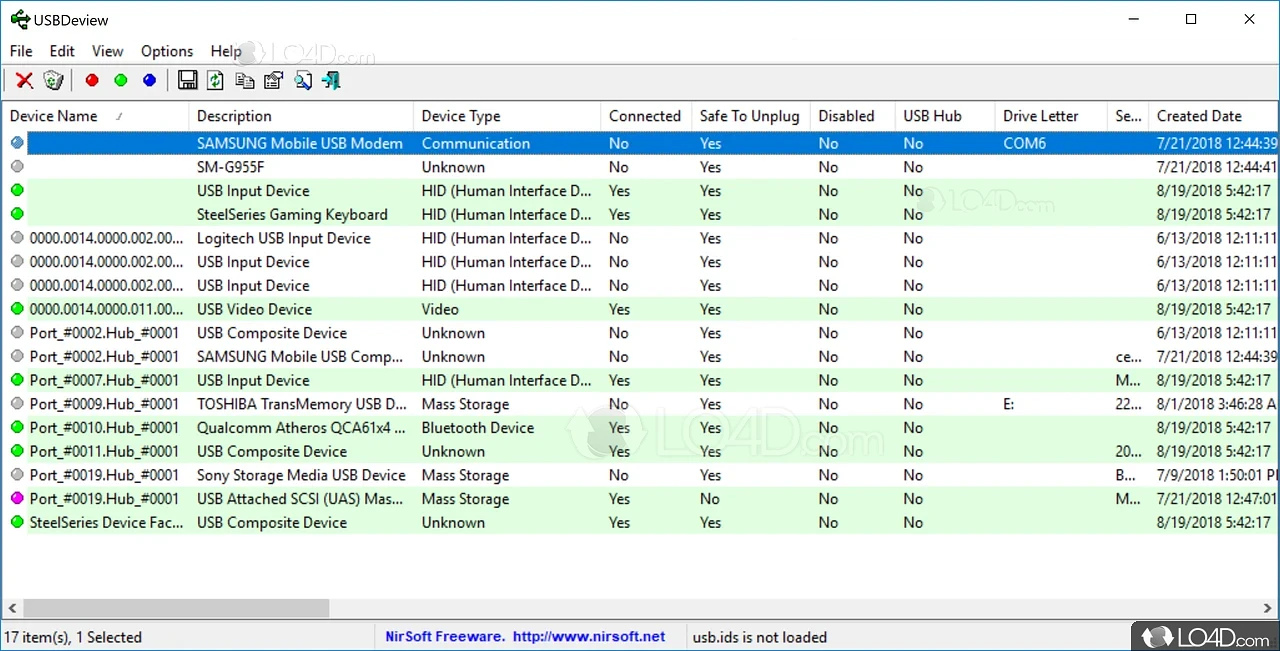USBDeview is a lightweight yet powerful utility developed by NirSoft, designed to help users manage and analyze USB devices on Windows computers. It provides a detailed overview of all USB devices currently connected and those previously used, displaying key information such as device name, serial number, vendor ID, and installation date. This tool is especially useful for troubleshooting USB connectivity issues, monitoring device activity, and optimizing system performance by removing unnecessary USB drivers.
Beyond simple device tracking, USBDeview offers advanced features such as enabling, disabling, uninstalling USB devices, and even testing the speed of USB flash drives. Its portable nature means no installation is required, making it an essential tool for IT professionals, cybersecurity experts, and everyday users who need better control over their USB connections.
Key Functions of USBDeview
USBDeview is a versatile tool that provides comprehensive control over USB devices connected to a Windows computer. Below are its key functionalities that make it an essential utility for both casual users and IT professionals.
Viewing Connected and Previously Used USB Devices
USBDeview offers a detailed list of all USB devices that are either currently connected or have been used in the past. This allows users to keep track of device history and manage their USB connections effectively.
Comprehensive Device Information
Each USB device is displayed with extensive details, including:
- Device Name & Description: Identifies the type of USB device (e.g., flash drive, keyboard, printer).
- Serial Number: Provides a unique identifier for tracking specific devices.
- Vendor & Product ID: Helps identify the manufacturer and model of the USB device.
- Installation Date & Last Plug-in Time: Shows when the device was first connected and last used.
Identifying Unauthorized or Unknown Devices
By maintaining a history of connected devices, USBDeview allows users to detect unauthorized USB connections, which is particularly useful for cybersecurity monitoring. Suspicious devices can be flagged, disabled, or removed if necessary.
Filtering and Exporting Data
Users can filter USB devices based on status (connected/disconnected) and export the data to a text, CSV, HTML, or XML file for documentation and further analysis.
Enabling and Disabling USB Devices in USBDeview
Managing USB devices effectively is crucial for maintaining security and optimizing system performance. USBDeview allows users to enable or disable USB devices and ports with ease, providing better control over hardware accessibility. This feature is particularly useful for preventing unauthorized device usage, troubleshooting hardware conflicts, and enhancing system stability.
Why Enable or Disable USB Devices?
- Security Control: Prevent unauthorized USB storage devices from being used.
- Device Management: Disable malfunctioning or duplicate USB devices to avoid conflicts.
- System Performance: Reduce resource usage by disabling unnecessary USB peripherals.
How to Enable a USB Device Using USBDeview
- Open USBDeview and locate the disabled USB device in the list.
- Right-click on the device and select “Enable Selected Device.”
- The device will now be reactivated and ready for use.
How to Disable a USB Device Using USBDeview
- Launch USBDeview and identify the USB device to disable.
- Right-click on the device and select “Disable Selected Device.”
- The device will be deactivated, preventing further usage until re-enabled.
Use Cases for Enabling/Disabling USB Devices
- Corporate IT Security: Restrict the use of unauthorized USB drives to prevent data leaks.
- Personal Computer Management: Disable unused USB devices to declutter system resources.
- Troubleshooting and Maintenance: Temporarily disable devices causing system errors or conflicts.
Uninstalling USB Devices with USBDeview
Overview of USB Device Uninstallation
USBDeview provides a seamless way to uninstall USB devices, helping users remove outdated, unused, or problematic USB drivers. This feature is essential for maintaining system stability, improving performance, and troubleshooting connectivity issues.
Why Uninstall USB Devices?
- Remove Unused Drivers: Over time, multiple USB devices leave behind drivers that may no longer be needed. Uninstalling them helps free up system resources.
- Fix Malfunctioning Devices: Corrupt or faulty USB drivers can cause connectivity problems. Removing and reinstalling them can resolve such issues.
- Enhance Security: Uninstalling unknown or unauthorized USB devices can prevent potential security risks.
How to Uninstall USB Devices Using USBDeview
- Step 1: Launch USBDeview and locate the device you want to uninstall.
- Step 2: Right-click on the device and select “Uninstall Selected Devices.”
- Step 3: Confirm the uninstallation process. USBDeview will remove the driver from your system.
- Step 4: If needed, restart your computer to complete the process.
Best Practices for USB Device Uninstallation
- Backup Important Data: Ensure you have necessary files before uninstalling USB storage devices.
- Check Device History: Use USBDeview to verify whether a device is currently in use or safe to remove.
- Update Drivers When Needed: After uninstallation, reinstall or update drivers if the device is still required.
Speed Testing USB Flash Drives – A Complete Guide with USBDeview
Meta Description: Learn how to test USB flash drive speed using USBDeview. Measure read and write speeds, optimize performance, and choose the best USB storage device for your needs.
USBDeview is a powerful and lightweight utility that allows users to test the read and write speeds of USB flash drives. Whether you are transferring large files, installing software, or using USB storage for professional work, knowing the speed of your USB device is crucial. Slow USB drives can cause delays, while high-speed drives ensure smooth data transfers. In this guide, we will explore how USBDeview helps test USB performance and what factors affect USB speed.
Importance of Speed Testing USB Drives
Testing the speed of a USB flash drive is essential for optimizing performance and preventing slow data transfers. USB speed directly impacts how quickly files can be moved between devices, making it crucial for professionals working with large media files, software installations, or gaming storage. By measuring read and write speeds, users can determine if their USB drive is suitable for high-speed data operations. Moreover, regular speed testing helps identify aging or faulty drives, reducing the risk of data corruption or loss. A high-performing USB flash drive ensures efficiency and reliability in all data transfer activities.
How USBDeview Measures USB Speed
USBDeview accurately assesses USB drive performance through read and write speed tests. The read speed test measures how fast data can be accessed from the USB device, which is critical for tasks like video playback, opening large documents, and running applications. A higher read speed ensures quick file retrieval and smoother performance. The write speed test, on the other hand, evaluates how quickly data can be stored on the USB flash drive. Faster write speeds improve efficiency when copying files, reducing waiting time for data transfers. By analyzing both metrics, USBDeview provides a comprehensive assessment of USB storage performance.
Steps to Perform a Speed Test in USBDeview
Using USBDeview for a USB flash drive speed test is simple and requires no technical expertise:
Connect the USB Flash Drive: Insert the USB drive into your computer.
Launch USBDeview: Open the software and locate the connected device in the list.
Run the Speed Test: Right-click on the USB device and select “Speed Test.”
Analyze the Results: USBDeview will display both read and write speeds, helping you evaluate the device’s performance.
Factors Affecting USB Speed Test Results
Several factors influence USB flash drive performance and speed test results:
- USB Version: USB 3.0, 3.1, and 3.2 offer significantly faster speeds compared to USB 2.0. If a device is plugged into an older USB port, its speed will be limited.
- File System Format: NTFS and exFAT file systems typically provide better performance than FAT32, which has limitations on file size and efficiency.
- Computer Hardware: The speed test results depend on the computer’s processor, RAM, and USB port capabilities. Older systems may show reduced speeds.
- Drive Condition: Over time, USB flash drives degrade due to frequent read/write cycles, which can lower their speed performance.
Benefits of Using USBDeview for Speed Testing
USBDeview offers several advantages for testing USB drive performance. It provides quick and accurate speed assessments without requiring installation, as it is a portable tool. The software allows users to compare multiple USB devices, making it ideal for professionals who need high-speed storage solutions. Additionally, testing USB speeds helps users optimize data transfer efficiency, ensuring that they choose the best USB device for their specific needs. Whether for work, gaming, or multimedia applications, USBDeview helps maintain high performance and reliability in USB storage devices.
Checking Device History in USBDeview
Overview of Device History Tracking
USBDeview keeps a comprehensive record of all USB devices that have been connected to your computer, even if they are no longer plugged in. This feature is valuable for reviewing device history and gaining insights into past device usage.
Detailed Information on Previously Connected Devices
For each device, USBDeview displays crucial details such as:
- Device Name: The specific name of the USB device.
- Serial Number: A unique identifier for the device.
- Installation Date: The date and time when the device was first connected.
- Device Type: Information on whether the device is a storage device, keyboard, mouse, etc.
- Vendor and Product IDs: Manufacturer-specific identifiers for each device.
Forensic Investigations and Security Monitoring
Tracking Unauthorized Devices: By reviewing the device history, investigators can identify any unauthorized USB devices that may have been used to transfer sensitive data or install malicious software.
Auditing Device Usage: Security teams can audit which devices have been connected, helping to spot unusual or suspicious activity. This is crucial for forensic investigations in case of data breaches or internal threats.
Detecting Potential Security Risks: Monitoring device history can also help identify potential security risks, such as unrecognized or unknown devices that might have been used for illicit activities.
How Device History Helps in Troubleshooting
- Detecting Past Errors: Reviewing previously connected devices can help identify recurring connection issues, device malfunctions, or driver problems.
- Uninstalling Obsolete Devices: If older devices are no longer in use, the history feature allows users to identify and remove them to streamline device management.
Managing USB Devices on Remote Computers
Introduction to Remote Management
Managing USB devices on remote computers is an essential capability for system administrators, especially in large organizations or environments where multiple computers are connected over a network. USBDeview’s remote access feature provides administrators the ability to monitor and manage USB devices without physically accessing each individual machine. This functionality enhances efficiency and control across an entire network.
How Remote Access Works
USBDeview allows administrators to connect to remote computers within the same network. By using simple configuration settings and administrative privileges, USBDeview can retrieve detailed information about all connected USB devices, whether they are currently in use or were previously connected. This allows for comprehensive monitoring and device management without the need to be physically present at each workstation.
Key Features for Remote Management
Device Monitoring
- View a list of all USB devices on remote computers, including those that were previously connected.
- Monitor device usage and check for any unusual or unauthorized USB activity.
Enabling/Disabling USB Devices
- Enable or disable specific USB devices on remote computers to ensure proper usage or security compliance.
- Useful for controlling access to external drives, printers, or other USB peripherals that may pose security risks.
Uninstalling Problematic Devices
- Quickly uninstall or remove problematic USB devices or drivers from remote systems, reducing downtime and troubleshooting efforts.
- Helps resolve issues related to corrupted or outdated drivers without needing physical access to the device.
Benefits of Remote USB Management
- Increased Efficiency: Administrators can manage multiple machines simultaneously from a centralized location, saving valuable time.
- Security Compliance: By remotely disabling or uninstalling unauthorized devices, administrators can enforce security policies and prevent potential data breaches.
- Cost-Effective: Eliminates the need for on-site visits to address USB-related issues, reducing operational costs and downtime.
Practical Use Cases of USBDeview
IT Professionals & Administrators
Troubleshooting USB Connectivity Issues
IT professionals frequently rely on USBDeview to diagnose and resolve USB-related connectivity problems. With detailed information about each connected device, administrators can identify devices that might be malfunctioning or conflicting with other hardware. USBDeview provides insight into device drivers, installation dates, and error codes, making it easier to pinpoint issues like faulty drivers or port failures. By enabling and disabling specific devices through the utility, professionals can test hardware in isolation and restore connectivity swiftly.
Managing USB Device Usage on Corporate Networks
For network administrators in corporate environments, managing USB device usage is critical for both operational efficiency and security. USBDeview allows administrators to view all USB devices ever connected to networked computers. This information can be crucial in enforcing company policies regarding the use of external devices. Administrators can disable unauthorized devices remotely or uninstall unnecessary drivers, ensuring only approved USB devices are allowed access to the network. This helps maintain a secure, streamlined system while preventing potential data breaches from malicious USB devices.
Cybersecurity & Forensics: USBDeview’s Role in Security and Investigation
Tracking Unauthorized USB Device Connections
Identifying Unknown Devices
USBDeview helps cybersecurity professionals monitor and detect any unauthorized USB devices connected to a system. By listing all previously connected devices, including those that might not currently be plugged in, the tool makes it easier to spot unfamiliar or suspicious devices. This feature is particularly crucial for securing sensitive data and preventing unauthorized access.
Monitoring for Potential Security Breaches
USBDeview logs every USB device connection, providing a detailed record of device usage. Security teams can analyze these logs to identify unusual activity, such as connections from external drives or devices not approved for use in the network. This data is essential for early detection of potential threats or data exfiltration attempts via USB ports.
Investigating Data Transfers through USB Storage
Forensic Analysis of USB Devices
USBDeview aids forensic investigators in tracing the movement of sensitive data across USB storage devices. By displaying information on USB flash drives and external hard drives, investigators can trace the devices that were used to transfer data, uncovering patterns of behavior or identifying unauthorized data access.
Examining USB Device Logs for Evidence
When conducting a forensic investigation, USBDeview’s comprehensive logs provide key evidence that can be used to reconstruct the timeline of data transfers. By analyzing device names, serial numbers, and timestamps, investigators can confirm whether specific data was copied, moved, or accessed through USB storage. This is crucial in cases involving data theft, corporate espionage, or criminal investigations.
Everyday Users: How USBDeview Can Help
Checking USB Drive Performance Before Data Transfer
One of the most practical uses of USBDeview for everyday users is assessing the performance of USB drives before transferring important data. USBDeview allows you to quickly test the read and write speeds of your USB storage devices, helping you gauge their efficiency. Whether you’re transferring large files, backing up photos, or storing videos, knowing your USB drive’s performance ensures that you can choose the fastest and most reliable device for the task.
Why It Matters:
- Slow USB drives can significantly delay file transfers, making it crucial to choose the fastest drive for time-sensitive tasks.
How USBDeview Helps:
- By running speed tests, you can identify which USB drives are functioning at optimal speeds and which ones may need to be replaced or upgraded.
Identifying and Removing Outdated or Duplicate USB Drivers
Another significant advantage of USBDeview for everyday users is its ability to identify outdated or duplicate USB drivers that could potentially slow down system performance. Over time, as new devices are connected, drivers may become outdated or conflicts may occur between similar devices, causing errors or performance issues. USBDeview provides a comprehensive list of all USB devices and their associated drivers, making it easy to spot and resolve these issues.
Why It Matters:
- Outdated or conflicting drivers can cause hardware malfunctions, crashes, or hinder your USB device’s ability to work properly.
How USBDeview Helps:
- With just a few clicks, users can uninstall or update problematic drivers, ensuring smooth device operation and preventing potential system slowdowns.
Conclusion
Conclusion, USBDeview is a versatile and powerful tool that simplifies USB device management on Windows computers. Whether you’re troubleshooting connectivity issues, checking device performance, or ensuring network security, USBDeview provides all the essential features you need in one lightweight, portable utility. Its ability to display detailed information about both connected and previously used devices makes it invaluable for both IT professionals and everyday users.
By offering functions like disabling or uninstalling devices, speed testing USB drives, and monitoring remote systems, USBDeview serves as a comprehensive solution for anyone managing USB devices. Downloading it from NirSoft ensures a safe, hassle-free experience.